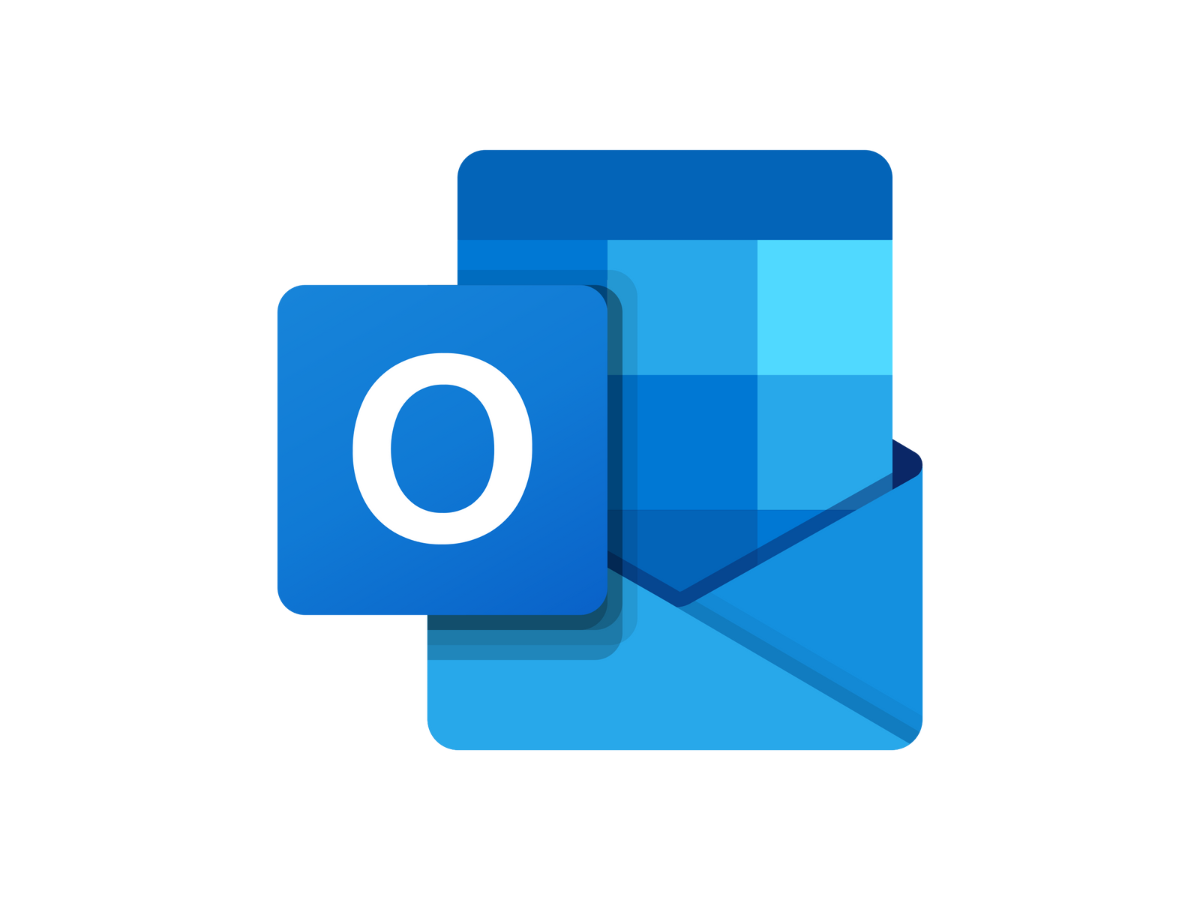Software giant has also released a support document on the issue. According to the same, Microsoft Outlook.com users with country domains have been impacted.Affected Outlook users are being told in follow-up emails from Gmail’s servers that their messages were suspicious and have been stopped from reaching the recipient’s inbox.
What Google said on the blocking
While Microsoft has not shared what is causing the issue behind Outlook.com emails getting blocked as spam, Google is said to have suggested the company to review its new bulk sender guidelines to improve Outlook email deliverability to Gmail accounts.
Also, users appear to be facing this issue more since Google rolled out a new spam policy this April 1. “Starting in April 2024, we’ll begin rejecting non-compliant traffic. Rejection will be gradual and will impact non-compliant traffic only,” the company had said in a recently updated support document.
“We strongly recommend senders use the temporary failure enforcement period to make any changes required to become compliant.”
Message Outlook users get from Gmail
“Remote server returned message detected as spam [..]. Gmail has detected that this message is likely suspicious due to the very low reputation of the sending domain. To best protect our users from spam, the message has been blocked,” the replies from Gmail’s mail server (mx.google.com) reportedly explain.
Microsoft’s fix for the issue
Microsoft has asked impacted users to add an Outlook.com alias to their accounts and email Gmail contacts using that alias. For those unaware, Outlook aliases are additional email addresses associated with users’ Outlook.com account, and they use the same inbox, contact list, and account settings as primary email addresses. Users can sign in to their Outlook.com accounts with any alias because they all use the same credentials.
To add an alias, users need to click “Add an alias” and log in to their Microsoft account if required. Within the “Add an Alias” section, create a new Outlook.com email address and designate it as an alias.